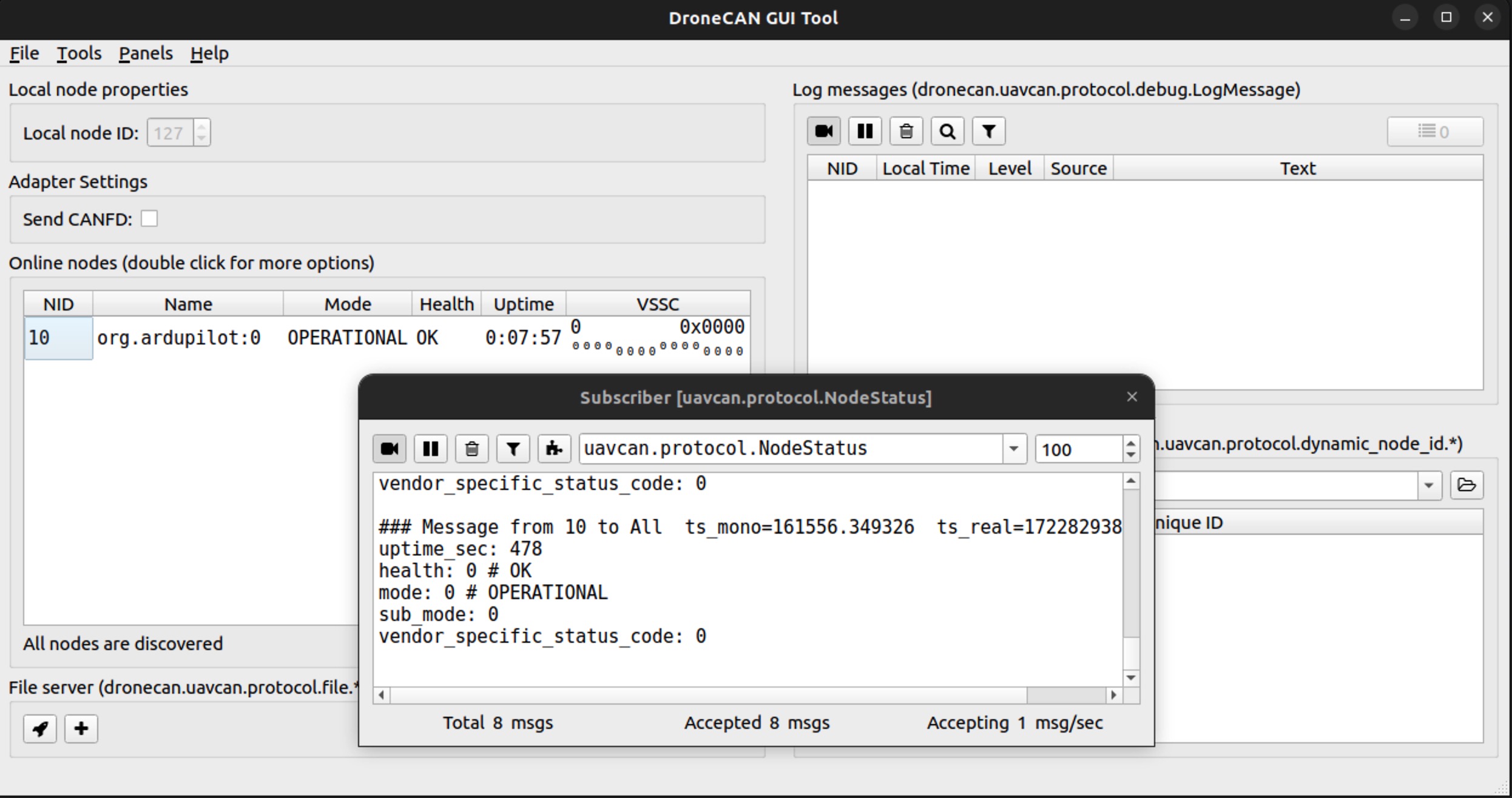DroneCAN Adapter
Vimdrones DroneCan Adapter
Firmware Support
-
MAVCAN Bridge(New Feature) with MAVCAN Bridge the adapter will show up as serial device, bridging mavlink and can frame from USB and CAN bus, MacOS, Linux, Windows are both supported
-
candleLight_fw(Stock Firmware) with candleLight_fw the adapter will show up as a native can interface, only linux with socketcan module supported(not include WSL default Ubuntu distro)
-
canable-fw with canable-fw the adapter will show up as a serial interface, then you need to use slcan command to setup it up as a can interface, MacOS, Linux, Windows are both supported
Pinout
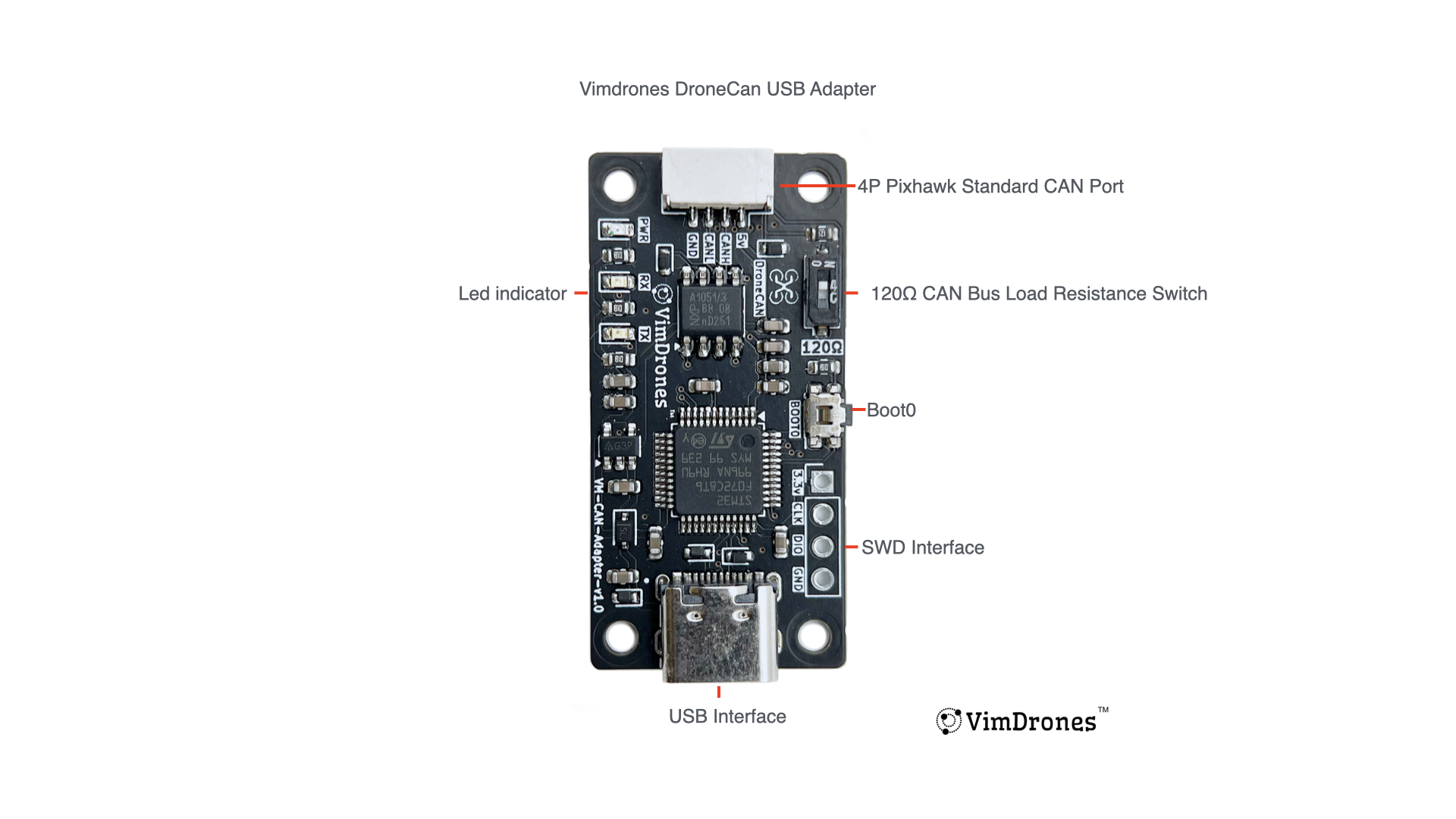
Getting Started
Interface Setup
Linux
-
candleLight_fw (stock firmware)
- Compile and flash from source code
git clone https://github.com/VimDrones/candleLight_fw.git cd candleLight_fw #adapter enter dfu mode - press boot button and connect usb cable make flash-CANable_VIMDRONES_fw - Setup
sudo ip link set can0 up type can bitrate 1000000 candump can0 #monitor can message
- Compile and flash from source code
-
canable-fw
- Compile and flash from source code
git clone https://github.com/VimDrones/canable-fw.git cd canable-fw make #adapter enter dfu mode - press boot button and connect usb cable make flash - Setup
ls /dev/ttyACM* #-s0 = 10k #-s1 = 20k #-s2 = 50k #-s3 = 100k #-s4 = 125k #-s5 = 250k #-s6 = 500k #-s7 = 750k #-s8 = 1M sudo slcand -o -c -s8 /dev/ttyACM0 slcan0 #change /dev/ttyACM0 to actual serial interface sudo ifconfig slcan0 up candump slcan0 #monitor can message
- Compile and flash from source code
Connect to DroneCan Web Tool
- open DroneCan gui tool (only MAVCAN Bridge Firmware supported)
Connect to DroneCan gui tool
- Install DroneCan gui tool
- Select interface (can0 for candleLight_fw, slcan0 for canable-fw)
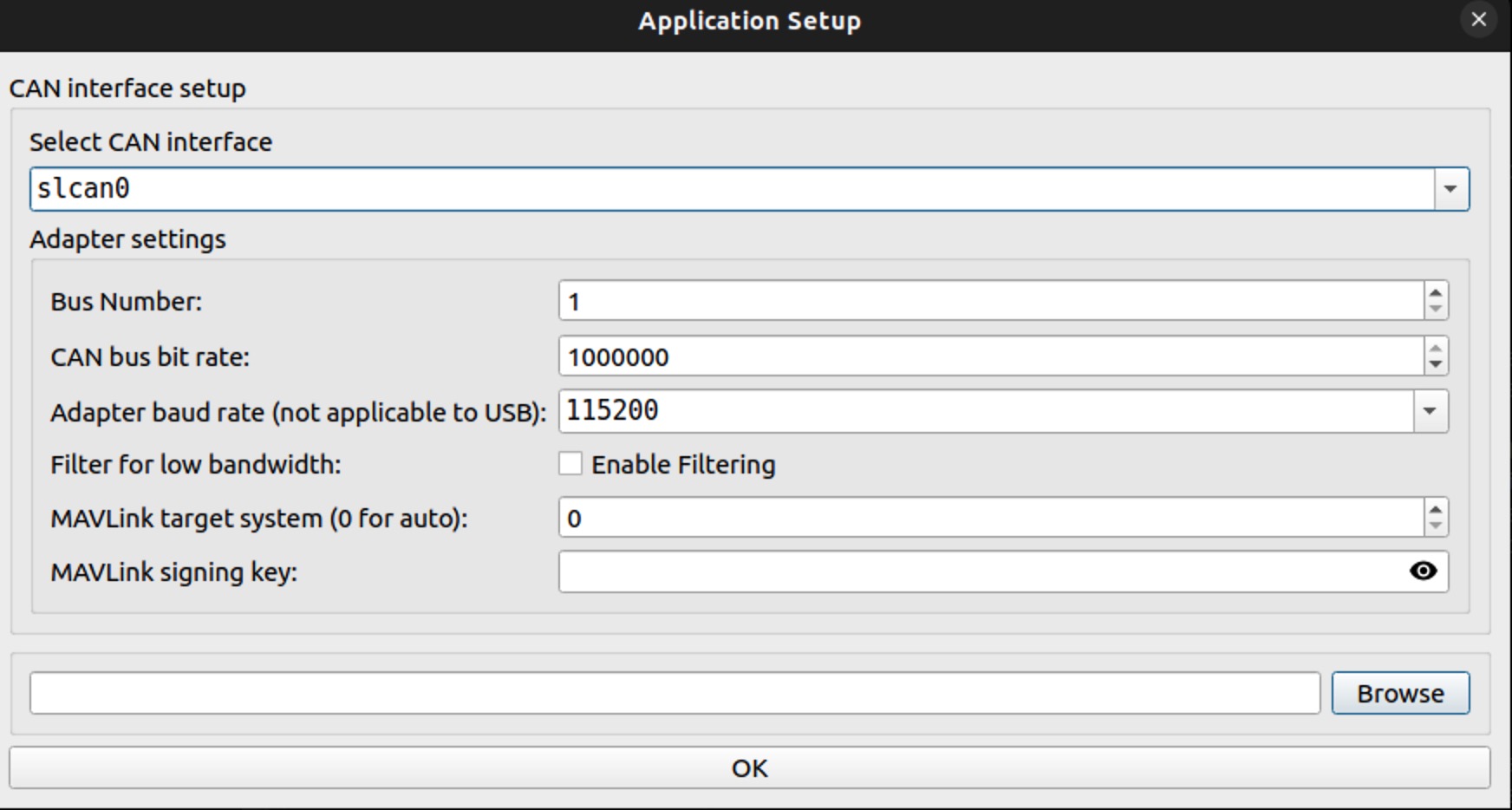
- Monitor DroneCan Node Status - Pixhawk4(Ardupilot Firmware) connected